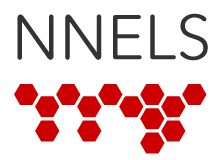Last updated: August 16, 2021
Before transfering books onto the Victor Reader Stream, be sure to unzip the file first if it is in the MP3 or DAISY format. Ebooks do not require unzipping.
For DAISY Audiobooks
- Find and select the folder with your unzipped DAISY book.
- Copy the selected folder (Ctrl+C).
- Connect your Stream cable to the computer with your DAISY files or put the SD card into the computer
- Locate the card and double click to open it.
- Locate the $VRDTB folder and open it. If there is no folder called $VRDTB, create one by creating a new folder and renaming it to $VRDTB.
- Paste (Ctrl+V) the DAISY book folder to that location and wait for the computer to complete the transfer.
- Follow the steps to disconnect your device by safely removing hardware.
- Check that the book is on the Stream bookshelf.
For MP3 Audiobooks
Follow instructions as above with two exceptions:
- Make sure the files are in a single folder: not nested, with one folder inside another. If the folders are nested, move all the MP3 audio files into the top-level folder. When you are done moving files to a single folder, delete the empty folders. If you skip this step, each folder will appear as a separate book on your bookshelf. For example, if the book has one folder per chapter, each chapter will appear to be a separate book on your bookshelf.
- Place MP3 audiobooks in the $VROtherBooks folder.
For e-text and EPUB books
Follow instructions as above, but place books in the $VRText folder.
More Help
For more options and help, see section 1.6 of the Victor Stream User Manual.
For more information on the Victor Reader Stream visit the Humanware site.
Additional software for managing files on the Stream, including the Stream Companion, can be found on HumanWare's support page.
Did we miss something? Please let us know if you find any errors in these instructions, have suggestions for improvements, or have questions that aren’t answered here. You can also post your questions to our community forums.