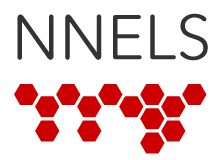Last updated: April 3, 2023
If you downloaded a book to your computer or laptop:
- Download and then unzip the NNELS title.
- Open the folder you unzipped and double-click on the playlist file, which you can identify by the file format: Windows users, double-click on the .wpl or .xspf file. Mac users, double-click on the .m3u, .m3u8, or .pls file.
- The book should begin to play in your computer's audio player (e.g. iTunes or Winamp) immediately.
- If the audio files are clearly not playing in the correct order, please try opening a different playlist file and contact NNELS Support if that doesn't solve the problem.
If you want to play a book from a CD or flash drive:
- Insert the CD or flash drive into your computer.
- Open the folder on the CD or flash drive and double-click on the playlist file, which you can identify by the file format: Windows users, double-click on the .wpl or .xspf file. Mac users, double-click on the .m3u, .m3u8, or .pls file.
- The book should begin to play in your computer's audio player (e.g. iTunes or Winamp) immediately.
- If the audio files are clearly not playing in the correct order, please try opening a different playlist file and contact NNELS Support if that doesn't solve the problem.
Did we miss something? Please let us know if you find any errors in these instructions, have suggestions for improvements, or have questions that aren’t answered here. You can also post your questions to our community forums.
Category: