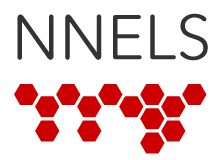This video is a tutorial of CaptiVoice version 3.0.1 on iOS. It has been produced with the generous support of the Government of Canada.
CaptiVoice is a stable and powerful reading application. It has an intuitive, straightforward user interface, with standard, well-labeled controls. It has a fantastic read-aloud feature with Pause and Resume buttons, and offers clear navigation by heading or page. Among others, it supports books in both DAISY and EPUB format with text (not audio). They can be copied to CaptiVoice right from the NNELS repository, or even imported from Dropbox. We should mention that web elements that appear in today's non-fiction titles (such as tables and links) are not supported.
Here, we're looking at the record for Treasure Island on the NNELS website. When we press "Download EPUB", we're asked where to store the book. You may need to press "More" first, but we're going to select "Open in Capti". The book imports after a few seconds, and shows up in your list of available titles, called a playlist.
To find new books, you can press the "Add Tracks" button, found at the bottom of the screen near the middle. This pulls up a list of supported online services, but because NNELS is not one of them, you'll usually want to find new reading material in Safari on the NNELS website. Then, to start reading, just tap the book's title.
Treasure Island is now open in CaptiVoice, showing up in the reading pane. To start reading, all we need to do is press "Play Treasure Island", found at the bottom of the screen in the middle.
Reading is paused by pressing the same button, now called Pause.
Two option buttons are located to either side of the Play button. Text Settings is at the far left, containing adjustments helpful to visual readers. Beside it is "Configure Speech", which lets you set the reading rate and voice. Buttons to interact with the reading feature are found just to the right of Play, and are used to skip to the next track, or stop following the reading position.
To change the speaking rate, just press "Configure Speech". Press the buttons near the bottom of the screen to increase or decrease the speaking rate by ten words per minute. Then, tap anywhere at the top of the screen to dismiss the popup.
The Table of Contents feature is accessed by pressing the "Track Actions" button, found at the topright of the screen. Select the Sections button, swipe through the list of chapters that appears below, then tap an item to go there in your book.
To read a different book, just press the Back button, found at the top left of the screen. This takes you back to your active playlist, where all your books are shown. Swipe through the list until you come to the title you wish to read, then tap the title to open it.
Advanced navigation is accomplished by using the Previous and Next buttons, located directly below Back and Track Actions. They are set to skip by 15 seconds by default, but you can press the button in the middle to adjust the amount of time they move by.
A little pulldown tab is found at the top of the screen in the middle, labeled "Tap to open or close the list of navigation units". When pressed, a wealth of options are exposed, allowing you to customize how the Previous and Next buttons operate. You can choose to navigate by progress percentage, page, time, structure, or headings.
To set a bookmark, you must first select some text in the reading pane. When VoiceOver is enabled, just double-tap and hold a word of interest to select it. In the iOS selection menu that appears above your selection, tap Annotate. Type any information you wish to record, then press Save. You can now select Bookmarks as a navigation unit, and move through the bookmarks you have set in this title.
To find text in your book, select Search as the current navigation unit. Type the phrase you wish to find in the box labeled "Search Current Track", found near the top of the screen in the middle. Then, simply press Previous or Next Match.
CaptiVoice is an excellent choice for articles, novels, and reference material. It is a stable, well-rounded app that is completely accessible to all readers.