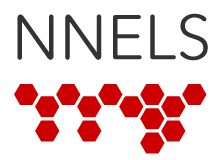Submitted by kifty on
To Start
- Download the zipped DAISY file that you wish to burn to disc
- Unzip the file to a folder
Create Disc Cover
- Launch
Disc Cover 3 PE - Select
NNELSfromMy Templates - Edit Title, Author, and Narrator
- Save as
[title_name].dcoverand quit
NOTE: If you want to create additional covers, select File ->New From Assistant... to select the NNELS template again.
Create Disc
Step 1
- Confirm that the BravoSE Disc Publisher is turned on and that it has sufficient discs in the hopper for your project
- Launch
PTPublisher
Step 2
- Select
Data Project - Click
+ - Select the all the contents of the unzipped folder and click
Open - Enter an appropriate
Disc Title - Make sure
CDis selected on the drop-down box - Click the green right arrow.
Step 3
- Click
...and select your disc cover - Click the green right arrow
Step 4
- Enter an appropriate
Project Name(e.g. the title of the book) - Click
Go
NOTE: If you have any questions about operating the disc publishing device, please refer to the Primera BravoSE Disc Publisher manual.